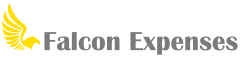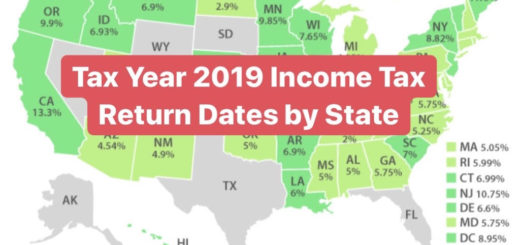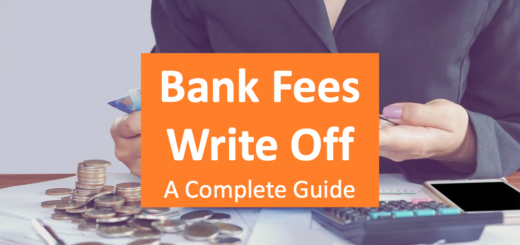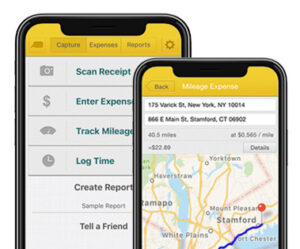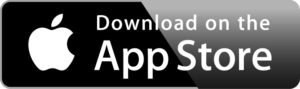Attn Delivery Drivers: Effortlessly Organize 1099 Expenses by Employer
Table of Contents
Simplify your taxes, save time and money, by organizing 1099 expenses by employer. Read on about a mobile app that has this capability no other delivery driver mileage tracking app has.
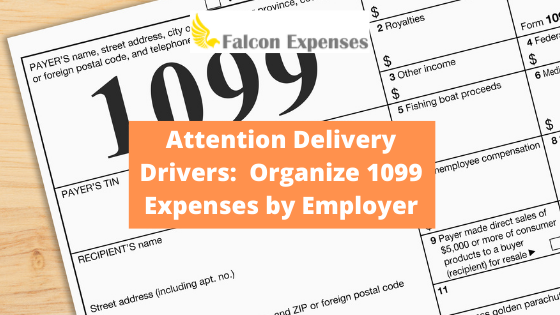
As a delivery driver, you’re likely contracted with more than one company as a 1099-Misc or 1099-NEC employee. After all, more work means more money. This means you’re a Doordash delivery driver, an UberEats delivery driver, an Amazon delivery driver among many others, all at the same time.
In this article, we go over Falcon Expenses’ advanced capability to organize expenses and vehicle expenses by employer.
What this means for you is you keep track of all your expenses based on each employer, simplifying reporting and doing your taxes.
Not to mention saving you tons of time and hassle.
Organize Expenses (Including Vehicle Expenses) By Employer
To organize expenses by employer in Falcon you need to create an Employer Report for each employer. After you have created this report you will directly add expenses to each employer report as you incur them.
For example, when you want to track mileage for a delivery driver for DoodDash Drivers you do this directly in your DoorDash Drivers delivery driver report. You do this for all other employers you work for as a 1099-MISC or 1099-NEC employee. Such as UberEats, Amazon Delivery, etc. Read on to learn how to create an Employer Report. We promise it’s simple.
Creating an Employer Report takes less than 30 seconds. Other mileage expense tracking applications do not have this feature.
How to Create an Employer Report
One the Capture Screen Tap, Create Report
Enter the name of your employer in the Report Name field
Tap Create, that’s it!
How to Add Expenses to an Employer Report
Open an Employer Report
Tap Add Expenses
Select the Type of Expense you want to add
That’s it!
How to Remove Expenses from an Employer Report
Press and hold on an expense in an Employer Report
Select the Delete button that appears below the expenses
That’s it
How to Export Employer Reports
Tap on the button in the upper right corner of your employer report
An email compose screen will appear with your report attached, enter the email address you want to send your report to
Add a body message (if you want), hit send
That’s it
How to View all of Your Employer Reports
Pn the top yellow navigation menu, select Reports. This will take you to the screen where you can view, edit, send, etc. all of your Employer Reports.
Frequently Asked Questions
How many employer Reports can I create?
As many as you would like, there is no limit
Do you show a sum of the total amount of the expenses in each employer report?
Yes
About Falcon Expenses
Falcon Expenses is a mobile solution for expense tracking and management. Scan receipts, we type merchant, date, and amount, auto-track mileage expenses via GPS, and log billable hours with an integrated timer. Quickly organize expenses by time period, project, or client and easily prepare reports to email to anyone in PDF or spreadsheet formats, all from your phone. Use for reimbursements, taxes, record-keeping, or invoicing. Falcon Expenses is great for professionals, freelancers, realtors, business travelers, truckers, and more.
Check out the following articles to learn more about Falcon Expenses products and services and start saving time and money today:
- How to Scan and Manage Receipts with Falcon Expenses
- How to Track Mileage Expenses with Falcon Expenses
- Falcon Expenses Expense Report Template & What Expense Reports Look Like
- What is Included in Falcon Expenses Mileage Expense Log
Was this article helpful?

I used to travel a lot for work. Doing my expenses frustrated me. I would delay submitting them and when I did, I would spend hours taping receipts to paper to scan for my boss. I knew there was a better solution, and I had a background in productivity software, so I created Falcon Expenses. I enjoy creating software that makes people’s lives easier.
In addition, I’m an avid skier and I enjoy hiking, sailing, and cooking.