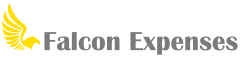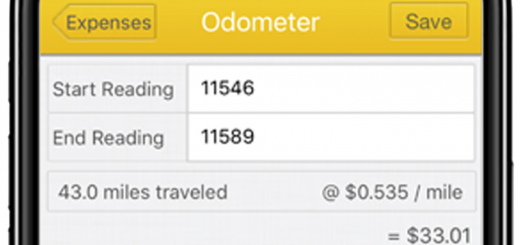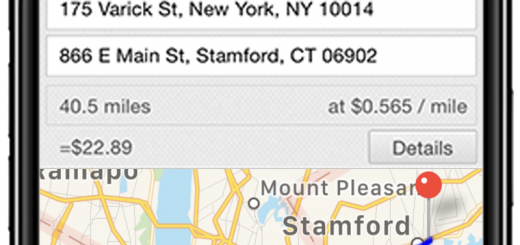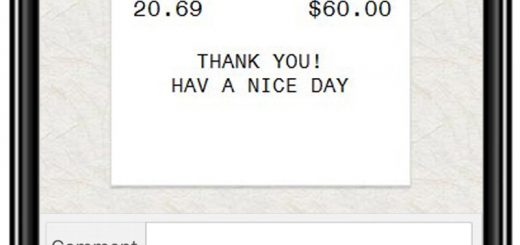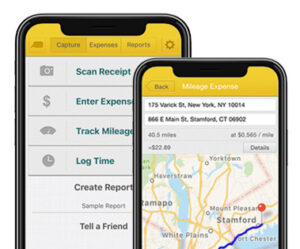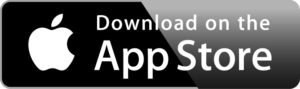How to Use Falcon Expenses as Your Billable Hours Tracker
Table of Contents
Tracker billable hours, and create and send timesheets with easer, all from your phone.
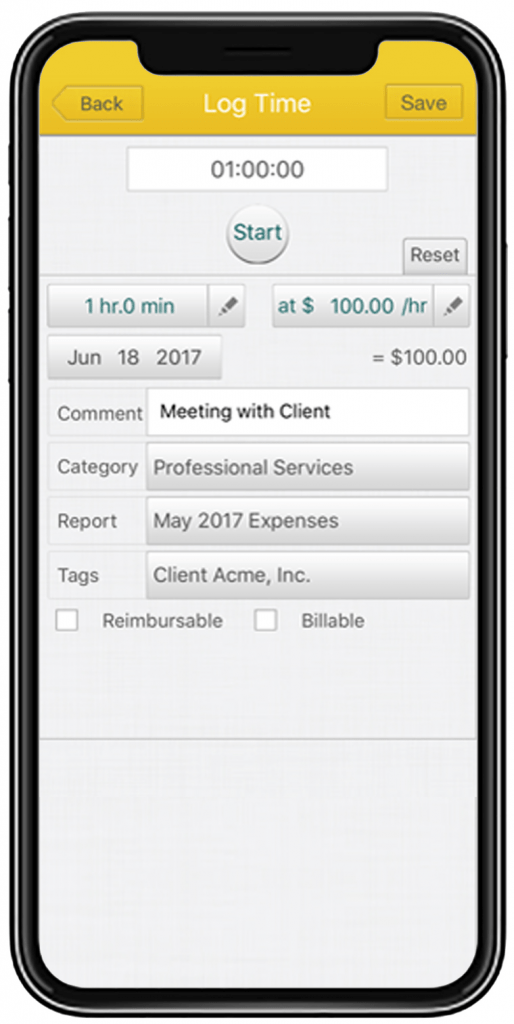
Introduction
This post is about Falcon Expenses billable hours tracker. In this post, we will go over the key features and benefits of Falcon’s billable hour tracker. Further, we will give you a step-by-step guide on how to use this Falcon Expenses billable hours tracker.
Falcon Expenses is a fully mobile expense tracker. Log time to create timesheets, track business mileage expenses with your GPS, scan receipts*, and enter cash receipts. After, organize your expenses into reports and create expense reports or timesheets. Then, email them to anyone all from your phone. Reports can be emailed in PDF and/or spreadsheet format.
*Falcon Expenses enters the merchant name, date, and amount for scanned receipts.
The Backstory
Tracking billable hours can be daunting. Further, if you are not tracking the hours you work, how can you measure your value and worth. People track their working hours for various reasons. For some, they log hours to accurately know how long they’ve worked on a project to bill a client. For others, they might
The old-school way to log billable hours was to use a spreadsheet. In each row, you enter your start and stop times. After, you calculate your invoice amount based on an hourly rate established between you, your client(s), manager(s), or employer(s). However, this method is more time-consuming than it is worth. Further, there are better, more automated, methods to track billable hours. With that said, meet Falcon Expenses. Falcon Expenses makes it easy for you to log billable hours with state-of-the-art features such as an integrated timer. That way you don’t even have to think twice about how long you worked. The integrated timer tracks how long you have worked. Also, you have the ability to customize your reimbursement rate for each individual time log. Most importantly, all of the tedious calculations are done for you.
Falcon Expenses Time Tracker Benefits
Integrated Timer
Falcon Expenses will track your billable hours as you work. This way not a minute of your billable working hour is forgotten. When you begin working tap the start button located at the top of the log time form. When you’re finished working simply tap the stop button. The amount of time you worked will be recorded based on how much time the integrated time worked. You no longer need to think back and estimate how long you worked on a project or task. Instead, this is taken for you, automatically, with Falcon Expenses.
Also, you can manually enter your hours on the same form if you prefer to not use the time tracker. Or, you forgot to use or didn’t use the integrated time tracker. Therefore, you need to manually enter your billable hours after the fact. The next section includes a step-by-step overview of
Download Falcon Expenses
Falcon Expenses is free to download. If you’re on a desktop it’s best to use your iPhone and search for Falcon Expenses on the app store.
Adjustable Hourly Rate
When you track billable hours there are two parts: the number of hours you worked, and the hourly rate that you charge for your time. With Falcon
Download Falcon Expenses
Falcon Expenses is free to download. If you’re on a desktop it’s best to use your iPhone and search for Falcon Expenses on the app store.
Easily Categorize and Organize Billable Hours
With Falcon Expenses, assign one category to each saved expense and as many tags as you would like. Also, use tags to add necessary details to your expenses for proper record keeping. For example, create custom tags based on client names, project, project codes, destinations, and more. Also, add a category such as the type of drive. For example, personal or business. Or, create a custom tag, even delete a tag that you no longer need. The options are endless. Lastly, you can edit the date to the date the expense was incurred. This is edited using the date editor that is located on each expense entry form. Most importantly, the details you need for your manager, client or whoever, will be there.
Use Falcon On-The-Go
Falcon Expenses resides on your phone, after all, it is an app. With that said, you can add, edit, and manage your billable hours from anywhere. Falcon Expenses is fully mobile, this means you have a full set of expense management features in your palm.
How to Use Falcon to Log Billable Hours
There are two ways to log billable hours with Falcon Expenses. Track billable hours with an integrated timer, or add them manually. However, before you log any hours be sure to set your default hourly rate. Your default hourly rate is the billable hourly rate that is used by default each time your go to log hours.
Set your Default Hourly Rate
- Open Falcon Expenses.
- Tap on the gear icon located in the upper right of the top yellow navigation bar.
- Now you’re on the settings page. Scroll until you see a section labeled ‘Billable Hour Rate’. The default rate is $100.00. Tap on this rate and enter your desired billable hour rate.
- Tap ‘Save’ in the upper right. That’s it!
Log Billable Hours with an Integrated Timer
- Open Falcon Expenses.
- Tap on ‘Log Time’. Note: Make sure that your billable hourly rate is set to your desired rate. It not, use your finger to tap on the current rate and enter a new rate. Refer to the first section of this
how to guide to set a new default hourly rate. - Tap ‘Start’ when you begin your work. When you are finished with your tap ‘Stop’. Your billable hours will be calculated based on the hourly rate that you set and the number of hours you worked.
- Add a comment about your work. Add a category or tag, such as project name or client name.
- Tap the ‘Save’ button in the upper right. That’s it!
Manually Enter Billable Hours
- Open Falcon Expenses.
- Tap ‘Log Time’.
- Tap on the button in the top quarter that is labeled, ‘0 min’. A picker should pop up that allows you to select the total number of hours and minutes that you want to log for your billable hour entry. Enter the desired amount of time.
- Tap on the button labeled ‘at $100.00 / hr’. A keyboard should pop up that allows
your to enter the hourly rate that you want to bill for this billable hours entry. Enter your desired amount. - Tap the ‘Save’ button in the upper right. That’s it!
How to Create a Time Sheet
After you’ve entered all of your billable hours you can create an invoice and email it to anyone from your phone. You can create an invoice to give to your client after finishing a project. Or, to give a timesheet of your hours to your employer at the end of the day, week or month. Essentially, you can create billable hours invoices for any of your needs.
Export billable hours Invoices in PDF or spreadsheet format, or both, from your phone. Report exports include the total amount of your invoice. The total amount is calculated from the number of hours entered or tacked and the billable hourly rate that you set. This includes the number of hours, billable hourly rate, comments, tags, and categories, etc. It is all there! You can export all of this data by email, to anyone.
Please review the following post for more information about how to create a billable hours invoice: How to create a report with Falcon Expenses.
Invoices can be emailed to anyone from your phone. This post will cover how you can do that. Don’t forget to check out Falcon Expenses today, we promise you won’t be disappointed.
About Falcon Expenses
Falcon Expenses is a top-rated expense and mileage tracker app for self-employed and small businesses to track expenses and tax deductions. Falcon customers record $6,600, on average, in annual tax deductions. Get started today. The longer you wait, the more tax deductions you miss.
Automatically track mileage expenses and expenses, keep an odometer log, receipt vault and log billable hours. Quickly organize expenses by time period, project, or client. Easily create expense reports and mileage logs with your expense data for email to anyone in PDF or spreadsheet formats, all from your phone. Falcon’s expense report template is IRS compliant. Use for keeping track of tax deductions, reimbursements, taxes, record keeping, and more. Falcon Expenses is great for self-employed, freelancers, realtors, delivery drivers, couriers, business travelers, truckers, and more.
Was this article helpful?

I used to travel a lot for work. Doing my expenses frustrated me. I would delay submitting them and when I did, I would spend hours taping receipts to paper to scan for my boss. I knew there was a better solution, and I had a background in productivity software, so I created Falcon Expenses. I enjoy creating software that makes people’s lives easier.
In addition, I’m an avid skier and I enjoy hiking, sailing, and cooking.