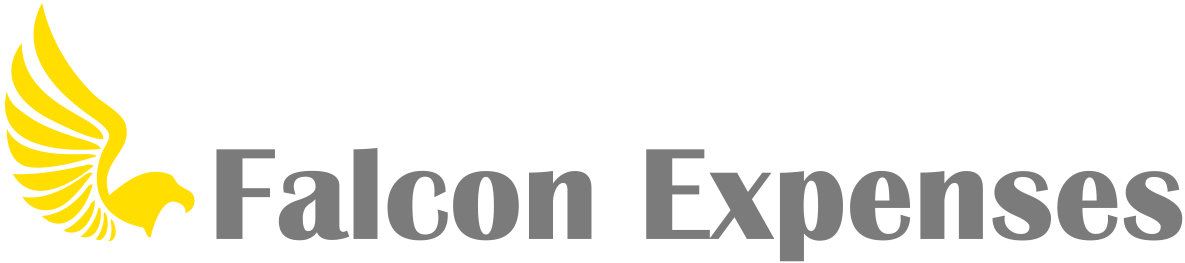How do I remove expenses from a report?
You can remove expenses from reports in two ways:
1. From the report details screen (you can get to a reports details screen by tapping on the name of the report from the ‘Reports’ screen). From within the reports details screen, tap on the expense that you want to remove – this will take you to the completed form that you used to add the expense to Falcon Expenses – tap on the button labeled with the report name (next to Report:). From the picker that appears scroll down until the ‘unreported’ option is highlighted and tap ‘done’, then tap ‘Save’. This will take you back to the report details screen, showing the report with one less expense, the one that you just removed. Note: from the ‘Reports’ screen you can remove expenses from ‘Unsubmitted Reports’ and ‘Submitted Reports’.
2. From the ‘Expenses’ screen you can remove expenses from ‘Unsubmitted’ reports (you have to use the report details screen to remove expenses from submitted reports). Select on any expense that has been reported and tap on the button labeled with the report name (next to the Report:). From the picker that appears scroll down until the ‘unreported’ option is highlighted, tap ‘done’, then tap ‘Save’. This will take you back to the ‘Expenses’ list showing you the former reported expense as unreported.