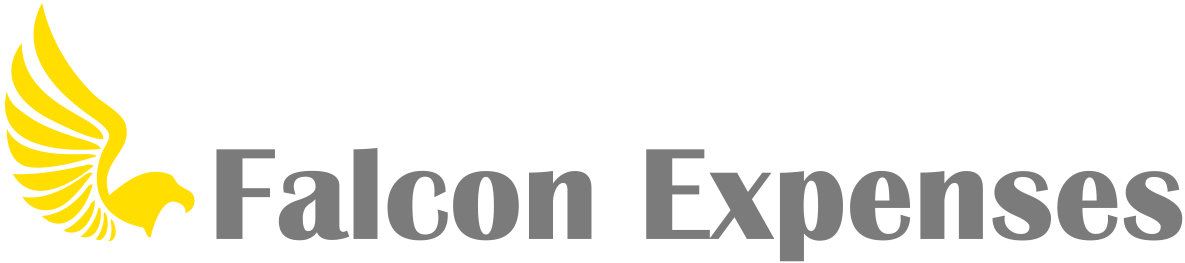How do I create a new tag?
To create a new tag, click on the tags option. You can find the tag option on all of the expense entry forms.
All of the expense entry forms include:
Enter Expense
Odometer Log
GPS Tracker
Address Mileage Form
Log Time
After selecting the tag options, a picker will appear has the option that says ‘Create Tag’.
Select this option and a dialogue box will appear for you to enter the name of the tag that you want to create. Custom tags you create appear in the picker as a tag option for all expense capture forms.
Also, you can filter your expenses by tags by tapping on the filter icon from the row of options in the list below the yellow navigation bar. To delete tags, on the filter page, swipe from right-to-left on a tag, and a red delete option will appear.